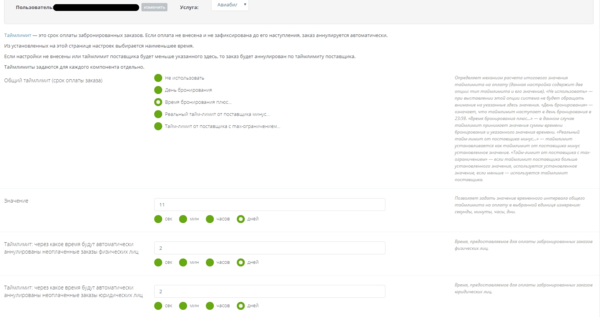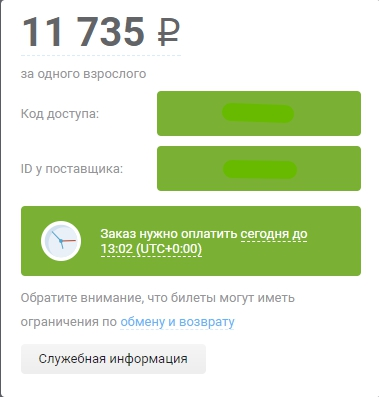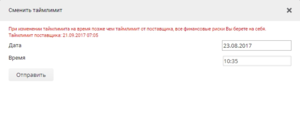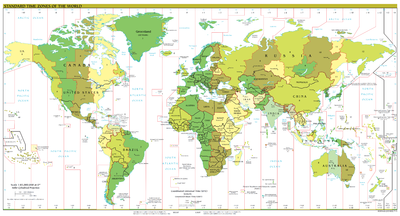Time limit: различия между версиями
(Новая страница: «Категория:АвиабилетыКатегория:Железнодорожные билеты '''Timelimit''' is the time given to perform an acti…») |
м |
||
| (не показаны 4 промежуточные версии этого же участника) | |||
| Строка 1: | Строка 1: | ||
[[Категория:Авиабилеты]][[Категория:Железнодорожные билеты]] | [[Категория:Авиабилеты]][[Категория:Железнодорожные билеты]] | ||
| − | ''' | + | '''Time limit''' is the time given to perform an action or operation. |
| − | == | + | == Booking time limit== |
| − | + | [[Файл:Timelimit.png|600px|thumb|right|Time limit settings for order payment]] | |
| − | [[Файл:Timelim2.png|500px|thumb|right| | + | [[Файл:Timelim2.png|500px|thumb|right|Time limit for payment on the order information page]] |
| − | '''Booking | + | '''Booking time limit''' — is the time allowed to pay and issue bookings. |
<span style="background-color:#fff0f5;">'''<span style="color:#ff0000;">Attention!</span>''' If payment is not made or is not fixed before the time limit for payment, the order will be cancelled automatically (provided that the auto cancellation of unpaid bookings is enabled for the agency).</span> | <span style="background-color:#fff0f5;">'''<span style="color:#ff0000;">Attention!</span>''' If payment is not made or is not fixed before the time limit for payment, the order will be cancelled automatically (provided that the auto cancellation of unpaid bookings is enabled for the agency).</span> | ||
| − | === Booking | + | === Booking time limit settings === |
At the end of the time limit: | At the end of the time limit: | ||
| Строка 15: | Строка 15: | ||
* with the "Enable auto cancellation of bookings" option enabled in '''Site management → Domains and protocols''', the booking auto cancellation is launched. | * with the "Enable auto cancellation of bookings" option enabled in '''Site management → Domains and protocols''', the booking auto cancellation is launched. | ||
| − | The | + | The time limit is set separately for each component in the section '''«System settings»''' → '''«background processes»''' → '''«Time limits»''': |
* Air tickets | * Air tickets | ||
* Hotels | * Hotels | ||
* Rail | * Rail | ||
| − | To set the | + | To set the time limit, it is necessary to select the type of service and user, for which the settings will be applied: |
* '''General time limit''' — defines the mechanism for calculating the total time limit value for payment and ticketing: (this setting contains two options: the type of time limit and its value) | * '''General time limit''' — defines the mechanism for calculating the total time limit value for payment and ticketing: (this setting contains two options: the type of time limit and its value) | ||
| Строка 26: | Строка 26: | ||
**'''''Booking date''''' — means that the time limit starts on the day of booking at 11:59pm. | **'''''Booking date''''' — means that the time limit starts on the day of booking at 11:59pm. | ||
**'''''Booking date plus ...''''' — in this case the time limit takes the value of the total time of booking and the specified time value. | **'''''Booking date plus ...''''' — in this case the time limit takes the value of the total time of booking and the specified time value. | ||
| − | **'''''System time limit minus ...''''' — the time limit is set as supplier | + | **'''''System time limit minus ...''''' — the time limit is set as supplier time limit minus the preset value. |
**'''''GDS time limit with max limit ...''''' — if supplier time limit is greater than the set value, then this value will be used, if less - suppler's time limit will be used. | **'''''GDS time limit with max limit ...''''' — if supplier time limit is greater than the set value, then this value will be used, if less - suppler's time limit will be used. | ||
*'''Value''' — this option allows you to set the time range of the general payment time limit in the selected unit: seconds, minutes, hours, days. | *'''Value''' — this option allows you to set the time range of the general payment time limit in the selected unit: seconds, minutes, hours, days. | ||
| − | * '''Time | + | * '''Time limit: autocancellation time for unpaid B2C orders''' — the time provided to pay for booked orders of individuals. |
| − | * '''Time | + | * '''Time limit: autocancellation time for unpaid B2B orders''' — the time provided to pay for booked orders of companies. |
| − | * '''Deadline for enetering mandatory extra data to a booking (in hours before a service start)''' — This option allows you to redefine the supplier time | + | * '''Deadline for enetering mandatory extra data to a booking (in hours before a service start)''' — This option allows you to redefine the supplier time limit depending on the airline. The time limit is counted in hours from the date of order creation. The values are set in the following format: CODE_IATA:value, CODE_IATA:value (several values can be separated by commas). For example, SU:2.5,PS:3 |
| − | '''Attention!''' For the '''Recalculate Additional Time Limit from Airline Supplier (set in hours from order creation date)''' setting to work correctly, you must enable the '''Recalculate Additional Time Limit from Airline Supplier immediately after Booking''' setting below. | + | <span style="background-color:#fff0f5;">'''<span style="color:#ff0000;">Attention!</span>''' For the '''Recalculate Additional Time Limit from Airline Supplier (set in hours from order creation date)''' setting to work correctly, you must enable the '''Recalculate Additional Time Limit from Airline Supplier immediately after Booking''' setting below.</span> |
* '''Recalculate Additional Time Limit from Airline Supplier immediately after Booking''' - recalculates the time limit immediately after the booking if the setting "Additional limit on time limit from supplier by airlines" is used | * '''Recalculate Additional Time Limit from Airline Supplier immediately after Booking''' - recalculates the time limit immediately after the booking if the setting "Additional limit on time limit from supplier by airlines" is used | ||
* '''Limitation of the maximum time limit before the service starts in minutes''' - allows you to remove the restriction (60 minutes before departure) on ticketing. This value is subtracted from the departure time of the first segment. For example, departure of the first segment is at 20:30, the setting is set to 30 minutes, i.e. check-in is possible before 20:00. It is possible to set at least 30 minutes, otherwise the value will not apply. The default setting is 1 hour before departure. | * '''Limitation of the maximum time limit before the service starts in minutes''' - allows you to remove the restriction (60 minutes before departure) on ticketing. This value is subtracted from the departure time of the first segment. For example, departure of the first segment is at 20:30, the setting is set to 30 minutes, i.e. check-in is possible before 20:00. It is possible to set at least 30 minutes, otherwise the value will not apply. The default setting is 1 hour before departure. | ||
| Строка 53: | Строка 53: | ||
The '''Use ticketing TL from fare rules''' option ({{NameProject2}} Administration panel: '''Avia settings → Profiles → User profile''') enables setting time limit for ticketing in Websky from fare rules text. Thus, the time limit for an order will be set from the fare rules and not from the GDS. | The '''Use ticketing TL from fare rules''' option ({{NameProject2}} Administration panel: '''Avia settings → Profiles → User profile''') enables setting time limit for ticketing in Websky from fare rules text. Thus, the time limit for an order will be set from the fare rules and not from the GDS. | ||
| − | '''Attention! | + | <span style="background-color:#fff0f5;">'''<span style="color:#ff0000;">Attention!</span> Be careful when using this option! If you are using the time limit from the fare text, we cannot guarantee that it will work correctly by 100%. When this setting is enabled, the <u>agent will take responsibility for its value</span></u>. |
| − | === Time | + | === Time limit Display === |
The date of cancellation can be seen on the booking confirmation page, on the page with order information and in the '''"Personal Account'''" ("Autocancellation" column ). | The date of cancellation can be seen on the booking confirmation page, on the page with order information and in the '''"Personal Account'''" ("Autocancellation" column ). | ||
| Строка 65: | Строка 65: | ||
If the time limit is prior to booking (this is possible if the '''''Actual Time Limit from Supplier minus...''''' is set to a large value or the booking is made on the day of flight/trip/purchase/hotel arrival), then a message will be displayed for air travel that the booking is not relevant. And hotel rooms, which are not fined from the moment of booking, will be booked only after prior payment, as well as orders with fines from the moment of booking. | If the time limit is prior to booking (this is possible if the '''''Actual Time Limit from Supplier minus...''''' is set to a large value or the booking is made on the day of flight/trip/purchase/hotel arrival), then a message will be displayed for air travel that the booking is not relevant. And hotel rooms, which are not fined from the moment of booking, will be booked only after prior payment, as well as orders with fines from the moment of booking. | ||
| − | === Manual time | + | === Manual time limit modification === |
[[Файл:PopupChangeTLnewFormBookflight2.png|300px|thumb|right|Pop-up for manual time limit modification]] | [[Файл:PopupChangeTLnewFormBookflight2.png|300px|thumb|right|Pop-up for manual time limit modification]] | ||
In the '''«Orders» ⇨ «Time limits»''' section, there is '''''«Manual time limit modification»''''' setting. The setting allows the manager and experts of the agency to manually change the time and date of the time limit to pay for the order. This functionality is applicable to airline and hotel components. To change the time limit, you need to use the "Change time limit" link, which is located under the line "This price is valid when paying for the order till" in the payment information block on the order information page. | In the '''«Orders» ⇨ «Time limits»''' section, there is '''''«Manual time limit modification»''''' setting. The setting allows the manager and experts of the agency to manually change the time and date of the time limit to pay for the order. This functionality is applicable to airline and hotel components. To change the time limit, you need to use the "Change time limit" link, which is located under the line "This price is valid when paying for the order till" in the payment information block on the order information page. | ||
| Строка 76: | Строка 76: | ||
<span style="background-color:#fff0f5;">'''<span style="color:#ff0000;">Attention!</span>''' Please note that if you change the payment time limit by more than the supplier's time limit, you assume all financial risks. The time limit for payment from the supplier and this message are present in the pop-up window of the manual time limit change.</span> | <span style="background-color:#fff0f5;">'''<span style="color:#ff0000;">Attention!</span>''' Please note that if you change the payment time limit by more than the supplier's time limit, you assume all financial risks. The time limit for payment from the supplier and this message are present in the pop-up window of the manual time limit change.</span> | ||
| − | === | + | === Time zone accounting === |
[[Файл:Standard_time_zones_of_the_world.png|400px|thumb|right|Time zone map]] | [[Файл:Standard_time_zones_of_the_world.png|400px|thumb|right|Time zone map]] | ||
The '''administrative time zone''' (time zone) - a section of the earth's surface where a certain time zone is set according to some law. Generally, the concept of administrative time zone also includes coincidence of date - in this case, the zones UTC-10:00 and UTC+14:00 will be considered different, although they have the same time of day. | The '''administrative time zone''' (time zone) - a section of the earth's surface where a certain time zone is set according to some law. Generally, the concept of administrative time zone also includes coincidence of date - in this case, the zones UTC-10:00 and UTC+14:00 will be considered different, although they have the same time of day. | ||
| Строка 158: | Строка 158: | ||
* For '''''Avia''''' or'''''Rail''''' orders, the status must be '''''Booked'''''. | * For '''''Avia''''' or'''''Rail''''' orders, the status must be '''''Booked'''''. | ||
* For '''''Hotel''''' bookings, the status must be any other than '''''Booked''''' and penalties applied not from the moment of booking. | * For '''''Hotel''''' bookings, the status must be any other than '''''Booked''''' and penalties applied not from the moment of booking. | ||
| − | |||
== See also == | == See also == | ||
Текущая версия на 19:43, 27 июля 2020
Time limit is the time given to perform an action or operation.
Содержание
- 1 Booking time limit
- 1.1 Booking time limit settings
- 1.2 Interaction of settings
- 1.3 Setting a time limit from the fare rules text
- 1.4 Time limit Display
- 1.5 Features of Use
- 1.6 Manual time limit modification
- 1.7 Time zone accounting
- 1.8 Logging of booking time limit calculation
- 1.9 Checking the time limit during payment
- 2 See also
Booking time limit
Booking time limit — is the time allowed to pay and issue bookings.
Attention! If payment is not made or is not fixed before the time limit for payment, the order will be cancelled automatically (provided that the auto cancellation of unpaid bookings is enabled for the agency).
Booking time limit settings
At the end of the time limit:
- payment and ticketing are prohibited,
- with the "Enable auto cancellation of bookings" option enabled in Site management → Domains and protocols, the booking auto cancellation is launched.
The time limit is set separately for each component in the section «System settings» → «background processes» → «Time limits»:
- Air tickets
- Hotels
- Rail
To set the time limit, it is necessary to select the type of service and user, for which the settings will be applied:
- General time limit — defines the mechanism for calculating the total time limit value for payment and ticketing: (this setting contains two options: the type of time limit and its value)
- Do not use — when this option is selected, the system will not pay attention to the values specified here.
- Booking date — means that the time limit starts on the day of booking at 11:59pm.
- Booking date plus ... — in this case the time limit takes the value of the total time of booking and the specified time value.
- System time limit minus ... — the time limit is set as supplier time limit minus the preset value.
- GDS time limit with max limit ... — if supplier time limit is greater than the set value, then this value will be used, if less - suppler's time limit will be used.
- Value — this option allows you to set the time range of the general payment time limit in the selected unit: seconds, minutes, hours, days.
- Time limit: autocancellation time for unpaid B2C orders — the time provided to pay for booked orders of individuals.
- Time limit: autocancellation time for unpaid B2B orders — the time provided to pay for booked orders of companies.
- Deadline for enetering mandatory extra data to a booking (in hours before a service start) — This option allows you to redefine the supplier time limit depending on the airline. The time limit is counted in hours from the date of order creation. The values are set in the following format: CODE_IATA:value, CODE_IATA:value (several values can be separated by commas). For example, SU:2.5,PS:3
Attention! For the Recalculate Additional Time Limit from Airline Supplier (set in hours from order creation date) setting to work correctly, you must enable the Recalculate Additional Time Limit from Airline Supplier immediately after Booking setting below.
- Recalculate Additional Time Limit from Airline Supplier immediately after Booking - recalculates the time limit immediately after the booking if the setting "Additional limit on time limit from supplier by airlines" is used
- Limitation of the maximum time limit before the service starts in minutes - allows you to remove the restriction (60 minutes before departure) on ticketing. This value is subtracted from the departure time of the first segment. For example, departure of the first segment is at 20:30, the setting is set to 30 minutes, i.e. check-in is possible before 20:00. It is possible to set at least 30 minutes, otherwise the value will not apply. The default setting is 1 hour before departure.
Interaction of settings
The shortest time is selected from the settings on this page.
Attention! If the service time limit is lower than the values specified here, the orders will be cancelled by the service time limit.
Attention! If the payment time limit set in the settings is the same or greater than the departure time, the restriction is triggered and the supplier time limit is set for the order.
The time shown on the booking page may not match the time on the booking information page, if the general payment time limit settings are set to «not use» or «actual time limit from supplier minus ...», then the confirmation page will display the time limit received from the supplier based on these settings. The difference can be several hours.
If there are no settings, the order will be cancelled when the service time limit is reached.
Setting a time limit from the fare rules text
It often happens that the fare rules contain a time limit. This time limit is set by the airline, it may be different from what the GDS sends.
The Use ticketing TL from fare rules option (Nemo Connect Administration panel: Avia settings → Profiles → User profile) enables setting time limit for ticketing in Websky from fare rules text. Thus, the time limit for an order will be set from the fare rules and not from the GDS.
Attention! Be careful when using this option! If you are using the time limit from the fare text, we cannot guarantee that it will work correctly by 100%. When this setting is enabled, the agent will take responsibility for its value.
Time limit Display
The date of cancellation can be seen on the booking confirmation page, on the page with order information and in the "Personal Account" ("Autocancellation" column ).
Features of Use
Be careful when using timlimits in Websky. The available options for determining time limits allow you to set up the logic of their behavior very flexibly, so you need to clearly understand how timlimits will work when the settings are set.
For example, if General Time Limit is set as Actual Time Limit from Supplier minus... value of X, it means that Websky will use a time limit equal to the reduced real time limit of the supplier by the value of X. This means, for example, that when the time limit is reached in Websky, you will not be able to place an order - there will be no "Pay" button on the order information page, but, in the supplier's terminal, this order can be placed because the time limit has not yet been reached in its system. Attention The GDS time limit value is usually equal to the departure time minus one hour.
If the time limit is prior to booking (this is possible if the Actual Time Limit from Supplier minus... is set to a large value or the booking is made on the day of flight/trip/purchase/hotel arrival), then a message will be displayed for air travel that the booking is not relevant. And hotel rooms, which are not fined from the moment of booking, will be booked only after prior payment, as well as orders with fines from the moment of booking.
Manual time limit modification
In the «Orders» ⇨ «Time limits» section, there is «Manual time limit modification» setting. The setting allows the manager and experts of the agency to manually change the time and date of the time limit to pay for the order. This functionality is applicable to airline and hotel components. To change the time limit, you need to use the "Change time limit" link, which is located under the line "This price is valid when paying for the order till" in the payment information block on the order information page.
On the booking form 2.0 manual time limit modification is available in the Service Information menu.
In addition, a notification will be sent to the customer if the template «Order was changed during synchronization» is set and the option «Send an e-mail to the customer about order changes» from Notifications and Documents → Options is enabled.
Attention! Please note that if you change the payment time limit by more than the supplier's time limit, you assume all financial risks. The time limit for payment from the supplier and this message are present in the pop-up window of the manual time limit change.
Time zone accounting
The administrative time zone (time zone) - a section of the earth's surface where a certain time zone is set according to some law. Generally, the concept of administrative time zone also includes coincidence of date - in this case, the zones UTC-10:00 and UTC+14:00 will be considered different, although they have the same time of day.
Coordinated Universal Time (UTC) is a standard by which society regulates time. The time zones around the globe are expressed as positive and negative shifts from UTC.
Attention! You should remember that UTC time is not converted neither in winter nor in summer. Therefore, for those places where there is a transition to daylight saving time, the shift from UTC changes.
Websky servers are located in Europe/Moscow time zone (UTC+03:00). Payment and voiding time limits received from suppliers are calculated considering the configured time zone of PCC connection requisites. To select the time zone, use the value of the drop-down list «Time zone of connection details» in the GDS requisites configuration in the section «Avia tickets» → «GDS connection requisites», the default value is Europe/Moscow.
Time data in Sabre
| Element | Description |
|---|---|
| Time limit for payment | PCC time zone |
| Time limit for ticketing | PCC time zone |
| Session | UTC+00:00 |
| Departure time | Local time - airport time zone |
| Arrival time | Local time - airport time zone |
Attention! The GDS may receive data on both the time limit for payment and ticketing at the same time. Priority is given to the time limit that expires earlier (which is less). It is the smallest time limit that Websky will use as the supplier's time limit.
Logging of booking time limit calculation
To facilitate monitoring of time limits operation, Websky has implemented logging of their calculation:
- When switching to the customer information input page (for the avia component)
- While making a booking
- While updating the order value when selecting a payment gateway
- During the process of order issuance
Example of time limit calculation log
Array
(
[0] => Settings Owner:2432
[1] => Order Type:FLIGHTS
[2] => Supplier Time Limit:2014-02-26 17:18:00 (1393420680)
[3] => Current time:2014-02-25 17:18:57
[4] => Name of the setting:timelimit.FLIGHTS.booking_timelimit_option
[5] => "General time limit" setting:last_day_minus
[6] => "Value" number:1
[7] => "Value" setting multiplier:H
[8] => General time limit calculation:
[9] => Supplier limit -X, value: 2014-02-26 16:18:00
[10] => B2B mode
[11] => Array
(
[message] => Calculated time limits:
[info] => Array
(
[Supplier Time Limit] => 2014-02-26 17:18:00
[Time Limit by Settings] => 2014-02-26 16:18:00
[Additional b2b/b2c time limit] => 2014-02-25 22:18:57
)
)
[12] => Selected minimum time limit:2014-02-25 22:18:57
)
Checking the time limit during payment
Conditions under which the time limit for payment is checked:
- For Avia orRail orders, the status must be Booked.
- For Hotel bookings, the status must be any other than Booked and penalties applied not from the moment of booking.
See also
- Cancellation
- Autocancellator
- Autocancellation (eng pending)
- Booking
- Ticketing
- Automatic ticketing (eng pending)
- Voiding
- Orders (eng pending)
- Configuration (eng pending)
- Personal Account
- Electronic letters templates (eng pending)
- Features of working with DOTW (eng pending)
- Features of working with HotelBeds (eng pending)
- Sirena Travel (eng pending)
- Fare Rules