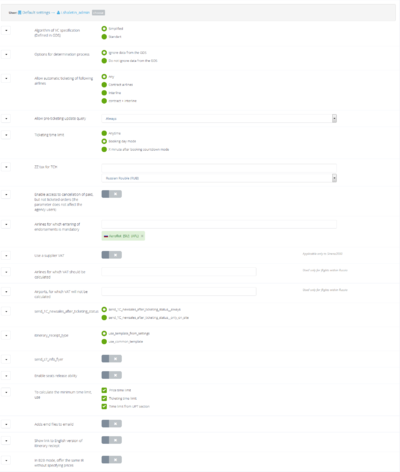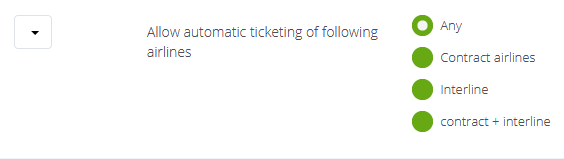Ticketing
Ticketing is the processing of transportation documents on the basis of booking. Ticketing is preceeded by Tariffing.
Содержание
Ticketing settings
Ticketing can be adjusted in the Product control → Aviatickets→ Processes→ Ticketing process section:
- «Algorithm of VC specification» — 2 variants can be selected:
- Standart
- Simplified
- «Options for determination process» — can take 2 values:
- « Ignore data from the GDS» — contract airlines directory, filled in in Websky, is checked. If there is no airline in this directory, the user will be shown a message on the confirmation page:
В случае отсутствия авиакомпании в этом справочнике пользователю еще на странице подтверждения будет показано сообщение вида: «The ticketing rule for this combination of flights is not defined, the ticket cannot be issued automatically.».
- «Do not ignore data from the GDS» — take into account the data received from the supplier.
- «Allow automatic ticketing of following airlines» — can take 4 values:
- «Any» — means that the ticketing will be possible on the form of any airline, regardless of whether it is indicated or not in the directories of contract airlines and interline partners.
- «Contract airlines» — permits to issue tickets only on the forms of the airlines listed in the «Contract Airlines» directory.
- « Interline» — sets the possibility to issue tickets on the forms of airlines, for which there is an entry in the «Interline-partners» directory.
- «contract + interline» — means that it is possible to issue tickets on the forms of airlines both from «Contract Airlines» and «Interline Partners».
If you select any option value other than «Any», on the booking confirmation page for airlines that are not in the directories, a message is displayed:
«Access to ticketing is restricted: validating carrier is not defined»
There is also a warning message for the user in the results of booking such a flight:
«Attention! This carriage can only be issued by a booking specialist. Please contact the operator», the «Issue the ticket» button will not be available.
! If the Pricing 2.0 module is enabled, the 3 previous settings become irrelevant and are hidden.
- «Allow pre-ticketing update query» — can take 2 values:
- Always.
- If «registration at any time» is active — the purpose of this setting is saving requests.
- «Ticketing time limit» — can take 3 values:
- Anytime — means the possibility to issue a ticket at any time within the time limit for ordering.
- Booking day mode — assumes the possibility of issuing a ticket only on the day of booking, i.e., for example, if the order is issued on 20.03.2012, the ticket can be issued not later than 23:59:00 20.03.2012.
- X minute after booking countdown mode — sets the time interval during which a ticket can be issued: for example, no later than 15 minutes after the creation of the PNR in the GDS.
- «ZZ tax for TCH» — not relevant.
- «Enable access to cancellation of paid, but not ticketed orders (the parameter does not affect the agency users)» — turns on to display a warning message: "Attention! Canceling a ticketing will result in a complete cancellation of the order!"
- «Airlines for which entering endorsements is mandatory» — For some airlines (for example, "Aeroflot") it is mandatory to make endorsements separately for each passenger. If this is not done, the airline may impose fines on the agent. To avoid this, it is necessary to carry out ticketing with separate requests for each passenger, to do this, add the airline in the settings field.
- «Use a supplier VAT» — enables the usage of VAT from GDS. If the supplier does not support the VAT return, it will be calculated on the Nemo Connect Avia Server. (Currently automatic VAT calculation is supported only by GDS Sirena Travel and Amadeus.) The calculation is carried out according to the following principles:
- VAT rates for countries: Russia — 10%, Ukraine - 20%, Kazakhstan - 12%, Azerbaijan - 18%
- Country for calculation is determined by validating carrier’s country of origin
- For other countries, the calculation is not carried out
- For Russia, the rate for ZZ tax is 18%, for other countries it is the same as indicated in paragraph 1
- For domestic flights, the VAT from the fare is calculated by the standard formula according to the specified rates.
- For international flights, VAT from fare is not calculated.
- For domestic flights in all countries except Russia, for the S7 airline, VAT is calculated from YR and YQ taxes; for other airlines, it is calculated by all taxes except ZZ.
- For domestic flights in Russia, VAT is always calculated by YR and YQ taxes and by the ZZ tax, if available. Also, for domestic flights of airlines S7 and U6 in Russia, the VAT is calculated by RI tax
- For airports listed below, in accordance with Federal Law No. 353-FZ of November 27, 2017 “On Amendments to Part Two of the Tax Code of the Russian Federation”, the VAT rate is 0%. Nemo Connect returns the value of VAT 0% for fares and rates if the airport of departure/arrival is included in the presented list. ! It is important to note that if there is an airline in «Airlines for which VAT should be calculated», Nemo Flight will perform the calculation on its side depending on the VAT rate from the agency settings. To exclude this, it is necessary to set airports in «Airports for which VAT will not be calculated» or to remove the airline to calculate VAT from the corresponding setting.}}
| Airport list |
| Airport, Locality |
|---|
| Khrabrovo, Kaliningrad |
| Simferopol, Crimea |
| Belbek, Sevastopol |
| Kerch, Crimea |
| Yakutsk, Yakutsk |
| Knevichi, Vladivostok |
| Sokol, Magadan |
| Ugolniy, Anadyr |
| Olekminsk, Olekminsk |
| Khabarovsk-Novy, Khabarovsk |
| Pevek, Pevek |
| Yelizovo, Petropavlovsk-Kamchatsky |
| Ignatievo, Blagoveshchensk |
| Khomutovo, Yuzhno-Sakhalinsk |
| Chulman, Neryungri |
| Mirniy, Mirniy |
| Tiksi, Tiksi |
| Batagay, Batagay |
| Belaya Gora, Belaya Gora |
| Vilyuisk, Vilyuisk |
| Verkhnevilyuisk, Verkhnevilyuisk |
| Deputatskiy, Deputatskiy |
| Zhigansk, Zhigansk |
| Zyryanka, Zyryanka |
| Ленск, Ленск |
| Magan, Magan |
| Moma, Honuu |
| Nyurba, Nyurba |
| Olenyok, Olenyok |
| Polyarniy, Polyarniy |
| Saskylah, Saskylah |
| Sakkyryr, Sakkyryr |
| Srednekolymsk, Srednekolymsk |
| Suntar, Suntar |
| Ust-Kuyga, Ust-Kuyga |
| Ust-Maya, Ust-Maya |
| Ust-Nera, Ust-Nera |
| Tepliy Kliuch, Khandyga |
| Chokurdah, Chokurdah |
| Chersky, Chersky |
- «Airlines for which VAT should be calculated» — Used only for flights within Russia.
- «Airports for which VAT will not be calculated» — allows you to specify the list of airports for which you do not need to calculate VAT. It works only with the «Use VAT from supplier» setting disabled. Used only for flights within Russia.
VAT is not calculated when:
- there is an airline in «Airlines for which VAT should be calculated» setting;
- airports are set.
VAT is calculated when:
- there is no airport from the «Airlines for which VAT should be calculated» setting in any segment.
! When the «Use a supplier VAT» setting is disabled, and the airports specified in «Airports for which VAT will not be calculated», you must specify the airlines in «Airlines for which VAT should be calculated». Otherwise, when specifying airports, but not specifying airlines - VAT will not be calculated on any directions.
- «Send S7 info flyer» — if at least in one of the segments of the reservation the carrier is Siberia Airlines (S7), then when checking out the tickets in the general package of documents (with MAC, EMD, insurance, etc.), an information flyer S7 arrives
- «Enable seats release ability» — allows you to cancel a ticketed order before voiding.
- «To calculate the minimum time limit, use» — may take 3 values:
- Price time limit
- Ticketing time limit
- Time limit from UPT section
! At least one value must be selected.
- «Adds emd files to emaild» — если в заказе есть дополнительные услуги авиакомпании, то при выписке билетов в общем пакете документов (с МК, страховкой и т.д.) на почту покупателя приходит файл с данными EMD.
- «In B2B mode, offer the same IR without specifying prices» — позволяет создавать дополнительную маршрут-квитанцию без информации о стоимости (новый документ будет доступен в списке на скачивание/пересылку для сотрудников агентства).
Для корректного формирования документа "маршрут-квитанции без цены", в шаблоне МК оберните блоки с информацией о цене переменными %ABSTRACT_PRICE_BLOCK%. Пример: %ABSTRACT_PRICE_BLOCK% [тут информация о цене] %ABSTRACT_PRICE_BLOCK%
Re-ticketing
In Websky it is possible to re-issue air tickets if the following conditions are met:
- At the first ticketing in Websky there were no errors;
- Order is relevant in terms of fare and timelimit.
! Only the manager or expert of the root agency can reissue an already voided ticket.
! The success of reissuing a ticket depends on many factors independent of the Websky system. For example, from the terms of the airline.
Ticketing for several passengers in the order
When issuing orders with several passengers, a situation sometimes arises when the supplier gives an error in the process of ticketing.
Since tickets are issued one by one, the whole process stops when an error is received, and only the numbers of already issued tickets are entered into the PNR.
In this case, you can add the missing tickets to PNR by re-running the ticketing of this order in Websky, provided that
- Galileo is the supplier;
- order is relevant in terms of fare and timelimit.
If the tickets are not issued for all passengers in the order, a hint appears on the order information page: «Not all tickets have been issued. Try running the ticketing again.» There is the possibility to issue tickets for unconfirmed infants for all providers, with the exception of GDS Amadeus for agents of Central Asia.
Automatic ticketing
Automatic ticketing is adjusted via the «Allow automatic ticketing of following airlines» setting in the Product control → Aviatickets → Processes→ Ticketing process section.
If autoticketing is turned on, but ticket could not be issued the first time, the system will repeat the request for automatic ticketing up to 10 times with an interval of 5 minutes (provided that time limit has not expired).
If initially the ticketing was started manually, then there will be no automatic ticketing attempts. A larger number of requests is possible if, in addition to the automatic request, there were attempts to issue tickets manually (by pressing the button «Issue a ticket»).
The reasons why the automatic ticketing may not start:
1. User (or a group to which it belongs) is prohibited to action «Issue» («Account managment» — «Access control»).
2. The airline to which you set the autoticketing is not listed in the corresponding directory.
3. Ticketing error - can come from the supplier or be connected to the work of Websky (in this case, you need to contact Websky technical support specialists).
! Attention! If you issue tickets in the terminal, we recommend that you make sure that the order does not fall under automatic ticketing (the autoticketing is turned off or the order has a payment status in Websky - «Not paid» and payment will not be fixed). Since there is a time gap between the ticketing in the terminal and the assignment of the «Ticketed» status to the PNR, an autoticketing of the actually written order can be started.
! Attention! The manager and expert of the root agency have the rights to start the ticketing of a partially paid order. This functionality is used in case of an increase in the order price after payment at the update stage before the ticketing procedure.
Terms of e-ticket issue
To issue an e-ticket, you need to make sure that the following conditions are met:
- All route segments are e-ticket eligible (e-ticket is possible on any). If at least one segment is not e-ticket eligible, then e-ticket issue is impossible.
- All segments on all passengers are confirmed (OK status).
- The timelimit for the ticketing has not expired.
- This booking can be made in terms of the payment status (for this partner, this PNR can be ticketed - either the invoice credit status is indicated for the partner, or the payment system has sent the OK payment response to the payment system).
- Validating carrier must be defined correctly.
- The issue of electronic tickets is performed on various stocks. Under the electronic stock is meant:
а) what number is assigned to the ticket;
b) what is the form of the itinerary receipt.
- Accordingly, there is an available stock for this validating carrier - sufficient to issue the number of passengers that is in the PNR.
- For a given country, for a given carrier, for a given PNR, there is enough data in the PNR itself and in the application for APIS.
Manual ticketing status control
The Websky system has the possibility to manually set the Canceled, Booked, Issued status. When manually setting the Issuedstatus, ticket numbers for each passenger will be requested. In case the autoticketing and acquiring module is connected, the fields for entering the PNR locator, order ID at the airline and PCC\requisite package (selected from the list) are also displayed. After they are entered, the correct itinerary receipt will be generated and sent to the user. In case of manual fixation of the status, all automatic actions with the order will be prohibited until the manually set status is removed. This feature is only available to the administrator, manager and expert.
This functionality is controlled by the Manual mode for fixing the booking status setting in the Site control ⇨ Domains and protocols section.
When enabled, the Fix the status manually link is added, when clicked, a popup with a form opens, where you can select one of the statuses: Booked, Canceled, Issued. If the status is Issued, then fields for entering ticket numbers for each passenger appear. After successful confirmation, the popup closes and the page is updated with the order.
If the order has a “manual” status, then on the order information page the Refresh , Issue , Cancel buttons are hidden and the link Remove the manual status, by clicking on which you can remove the “manual” order status, thereby making automatic actions available again.
When setting statuses manually, as well as with automatic actions, the corresponding notification letters are sent, including letters with itinerary receipt.
In the personal account, orders with a "manual" status are placed in a separate queue - Manual status fix mode enabled. The warning information page displays a warning message "Attention, the order has a manual status. All automatic actions, as well as manual actions - booking, payment, ticketing, voiding and cancellation are prohibited until the manual status is removed."
Ticketing notification
After ticketing, the user can receive the appropriate notification.
You can edit the notification in the System settings → Notifications and documents → Letter templates section. In the letter header, using the variables %PASS_NAME% and %PASS_LASTNAME%, you can specify the first and last name of the passenger.
Template variables for ticketing notifications
| Variable | Variable description |
|---|---|
| %AGENCY_NAME% | Agency name |
| %AGENCY_PHONE% | Agency phone number |
| %AGENCY_EMAIL% | Agency e-mail |
| %USER_NAME% | Letter recipient's first and last name |
| %BOOKING_NUMBER% | Internal order number |
| %EXTERNAL_ID% | External order ID |
| %BOOKING_CODE% | Booking access code |
| %SERVICE_BOOKING_NUMBER% | Booking number in the supplier’s system |
| %LINK_TO_BOOKING% | Link to the booking |
| %GROUP_DATE_DEP_ARR% | Date and time of departure and arrival by segments |
| %GROUP_DEP_ARR% | Segment route |
| %EXTSERVICE_INFO% | Ancillary service information |
| %ITINERARY_RECEIPT% | Itinerary receipt |
| %PAYMENT_DATE% | Payment date |
| %PAYMENT_PLACE% | Payment place |
| %TICKETING_DATE% | Order ticketing date |
Partial ticketing
When placing an order, partial ticketing is possible due to temporary problems of communication with the web service. The status of partial ticketing is visible only to employees of the agency/company. For convenient monitoring, orders with partial ticketing are placed in the “All problem orders” queue in your account. At the same time, a notification is sent to the email address specified in the "Mail for booking problems notification" field in the System settings → Notifications and documents → E-mail settings section.