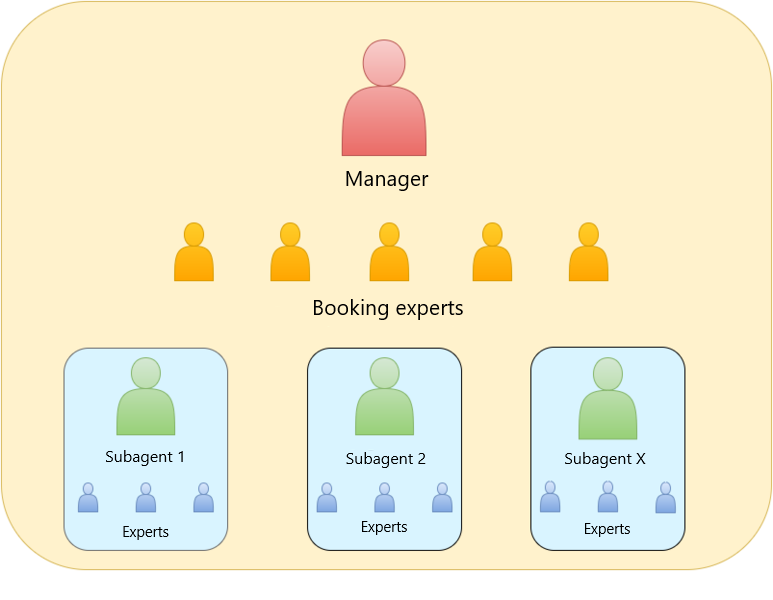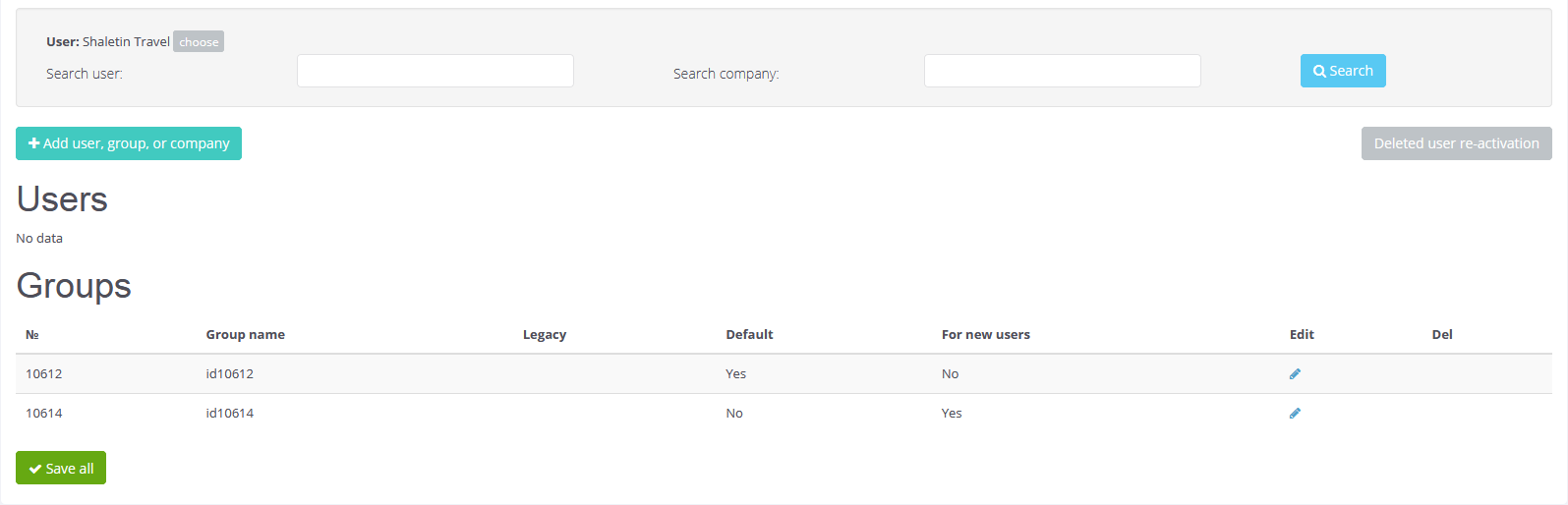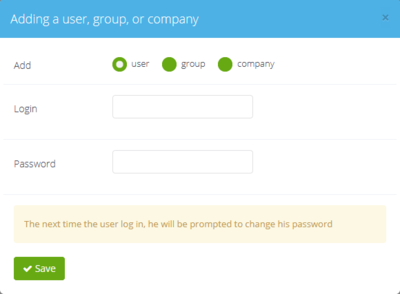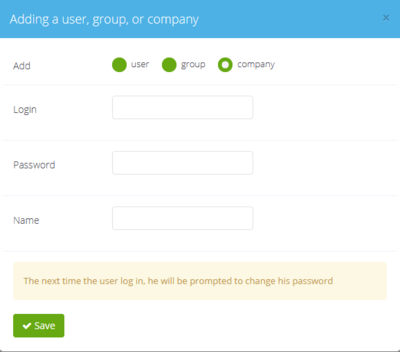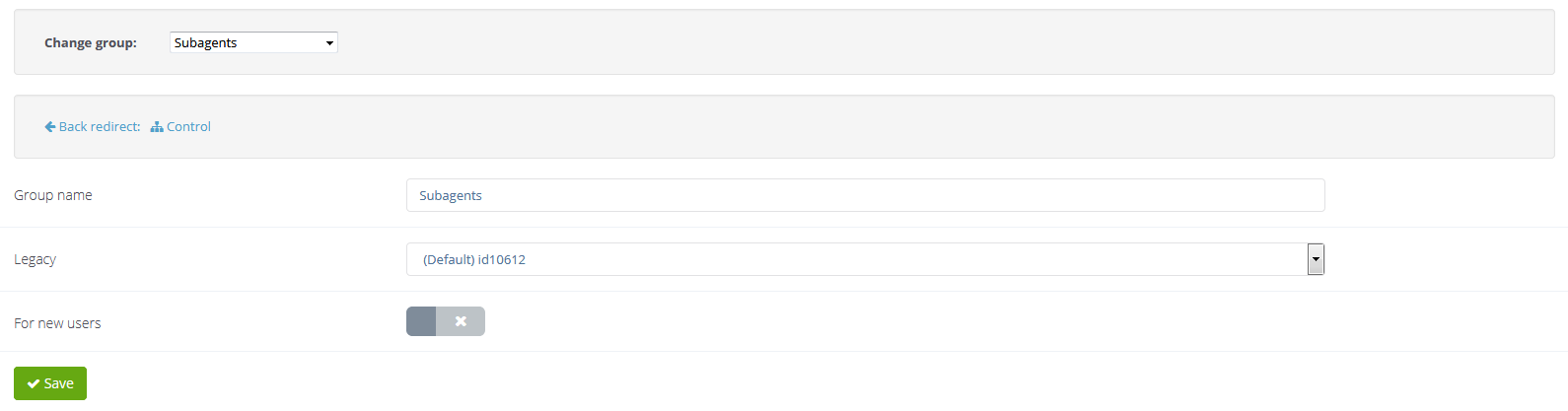User
User — an individual or a representative of a legal entity who has the right to enter the system and / or the right to make transactions via the means of this system.
The administrative part of the Websky allows you to:
- add, edit and delete old users;
- set rules for calculating service fees for all users or for each user separately;
- differentiate the rights of users (prohibit or allow an action depending on the type of user);
- incorporate users into groups;
- override settings (not all) for individual users.
Содержание
User types in Websky
There are several types of users in Websky:
- Administrator — has full rights to configure the system. Only Websky staff can be Administrators.
- Agency manager or subagent company/corporate client — a person responsible for system management on behalf of an agency. In fact, manager represents the whole agency itself. That’s why for each legal entity, only one manager can be created. As it is impossible to create an agency without a manager, it is also impossible to create a manager without an agency.
- Booking expert — agent’s or subagent’s own employee who has the right to see not only his bookings, but the bookings of his company (the expert also has the access to the filters at his account). Booking experts may have the right fix the payment in orders. This feature is not available for company experts. Beside this, experts can perform different actions with all orders of the agency or sub agency: book and issue orders on their own, issue orders already booked by other users, as well as setting the required order status manually. There can be any number of experts. Their main function is order management. They do not heve the access to agency settings.
- Authorised user — an individual making a booking on a public website, or an internal employee of the agency. He will have access only to his orders.
- Guest — an individual who does not have the registration, but, despite this, is able to perform a search booking or other actions in the system. Unlike all the above users, guest users do not have their own personal account page.
Subagents and corporate clients can be represented in the system both as managers and users.
| User hierarchy |
User management
This section of the control panel is designed to create new users, experts, subagents and groups. This page also displays all users of this agency or system.
1. To create a new user:
- click Add user, group, or company;
- in the window that appears, enter the login and password of the new user in the respective fields;
- click Save.
2. To create a new company (subagency):
- click Add user, group, or company;
- in the window that appears, select Add company;
- enter login and password of the new company manager and company name in the respective fields;
- click Save.
'Attention!' When creating a new user, you need to use a unique login, not used previously in the system within the selected agency. If the login offered by you has already been used for registration, Websky displays the message:
«This username already exists»
You can change the text of this error through the translation settings in the Site control → Text resources.
After deleting a user, it will no longer be possible to log in under his previous username and password, but all his orders will remain available in the personal account. Deleted users can be restored through the Deleted usres re-activation section available via the respective button.
In the same section, user search (by user login or his name / surname) and company search (by the company manager’s login or by name) are available.
In the "Special settings" section , accessible to the root agency manager, there is a setting "Do not include in the user report", which allows not to display the user in the user report. For more, see the User report article.
Groups in Websky
Groups are needed for the convenience of user management. They are containers for users, companies, other groups. Websky supports the unlimited number of elements in the groups. Most system settings can be applied to groups.
When creating an agency or company, two groups are automatically created:
- Default group — the root group which includes all users of the agency or company. The settings set for this group will apply to all users of the agency. This group is at the same time the essence of the agency; it cannot be replaced by another one.
- For new users — a group to which new B2C users are distributed (registered themselves or created by the manager). This group also includes guest users. If the user is registered as a legal entity, a company (subagency) with the manager is created. In this case, the company is created in the root group (the default group).
All operations with groups are performed in the Account management → Agents and users → Control.
To create a new group:
- click Add user, group, or company;
- in the appeared window enter the name of the group in the respective field;
- click Save.
You can rename any group or change its "parent" (except the default group). To do this, click on the pencil icon in the Edit column for the selected group. On the page that opens, you can rename the group, insert it into another group higher in the hierarchy, or make it the default group for new users.
The groups you’ve created are not deletable, you can only rename them. Any user of the root agency and any company can be moved to any group of the agency. But company (subagency) users can only be moved within this subagency. Company user cannot be moved from this company to the root agency or to another company; similarly, you cannot move a user from the root agency group to a company.
For each manager, a default group is created, which includes this manager and all users and managers down the hierarchy. The manager can also create groups to organize users.
All system settings are inherited from all previous levels of the hierarchy, priority is given to the lowest. An important feature of Websky is that the system saves only those parameters whose values differ from those inherited. Therefore, if a user changes the top level of a setting that has not been changed by a user of the lower level, a new value will be applied to the user of the lower level. However, if for any user a setting value other than the default was previously set, then at a following setting change, even at a higher level of the hierarchy, this user will have the same setting value, since it was previously redefined for him.
Managers higher in the hierarchy have the unique possibility to hide certain settings from being viewed (and changed) by lower users and managers.
User profile
The profile contains basic user information. Here you can also change the password or email address, set the user's currency, his data, as well as the design theme. After the first successful booking, the data that the user enters in the customer information form is stored in his profile and can be used when re-booking.
To allow users to view and edit their profile on the site without logging in to the control panel, use instead of a link
/settings__user_settings
the link
/base__user_settings
User profile settings
- Country — страна проживания
- City — город проживания
- Language
- Time zone — This setting allows you to specify the time zone in which information about the time of the system events will be displayed, including mail notifications and personal account: booking, changing, order issuance, time limit for payment, payment transaction and others. By default, if the client doesn’t have it configured, it is Europe/Moscow.
'Attention!' To set the time zone for all the website users, you need to set the appropriate time zone for your agency. Each user can redefine the time zone for himself, then the time will be shown in the time zone he chooses in the settings. - E-mail address — if the registered user did not specify the email address when filling in the profile data, then the first time he makes a booking, the address will automatically be added to this field from the customer’s block.
- Surname
- Name
- Patronymic
- TIN
- Gender
- Address
- Date of birth
- Phone number — is added simalarly to E-mail address, if not specified by the user himself in the settings.
- New password
- New password (repeat) — if password was changed, confirmation is required.
- Send copies of system notifications via e-mail — the setting includes sending notifications to the user's email about messages arriving in his personal account page. The default letter has the heading "New message from ... Company".
- Get the best deal information — setting allows you to choose whether to send notifications with information about the best deals.
- Type of additional security during authorization — configuration of a two-step authentication type to provide additional security. You can choose one of two setting values:
- Browser confirmation (using cookie) — after confirmation with a one-time code sent to your email address or by SMS to the phone number from the user profile, the data on successful authorization will be saved in the user's browser in cookie files. Confirmation via the browser must be periodically repeated, because the lifetime of successful confirmation data via the browser may be limited and can be set by the manager in the Site control → Domains and protocols in the Lifetime of additional authorization cookie, the value set in hours. For an unlimited cookie lifetime, you must specify 0.
- Подтверждать при входе с другого IP-адреса — after user confirmation, if the website is successfully accessed, the current IP address of the user will be saved. Upon the following login to the site, it will not be necessary to confirm again if the user does not change the IP address. You can save an unlimited number of IP addresses, which will allow you to access the site from various devices without confirmation.
It is recommended to use the confirmation option via IP address, since This option is the safest.
For the users who change IP address frequently, confirmation via cookie files may will be more suitable, but in this case you must be sure that no malicious software is installed on the user's device.
User unload
The "User unload" module allows you to get information about the users of the agency and its individual companies in the form of a report in CSV format.
The following settings are available in the System settings → Integration → User export page:
- Upload to users report — the option defines a set of users, information about which will be exported to the report.
- Only selected agency — with this value, users of the agency / company selected as the object for applying the settings will be included in the report.
- All — with this value, users of the agency / company selected as the object of application for the settings, as well as users of all subsidiaries (for the agency) will be included in the report.
- User Status
- Any — with this value active, information about all users registered on the site will be included in the report, regardless of the registration status;
- Authorized — пwith this value active, the report will contain information only about users who have confirmed registration on the site;
- Pending — with this value active, the report will contain information only about users who have not yet confirmed their registration on the site.
- User unloading — allows you to specify the order in which the user information in the report will be sorted.
- by the registration date
- by the last authorization date
- Start date of reporting period — The start date of the period in which you need to make a report. If the registration date is selected, then this is the period in which users were registered.
- End date of reporting period — The end date of the period in which you need to make a report.
- Information in a report — This option allows you to specify a set of report information fields, that is, to determine which information will be included in the report upon export. If none of the values is selected, the system will display the warning "No report fields selected".
If according to the selected parameters there is no data to be displayed, then the report displays a header line of those fields that are selected in the 'Information in the report' option.
The names of the fields in the report are multilingual, their translation can be changed using the language aliases in the respective section. To obtain the needed language in the report, you must first select an agency or a company, then select a language at the top of the page.
If no language is selected i.e. the value "For all languages" is used, then the fields in the report will be displayed in Russian.
The user rights settings in Websky are described on the corresponding page.