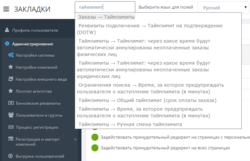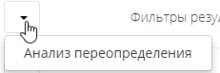Control panel of the Websky system
Setting — the regulation of the work of system elements in order to bring it to desired view and operational condition.
There are more than 500 settings in Websky administration panel. With their help you can change and adjust system appearance, languages, currencies, price rules, search process etc. For user's convenience, all the settings are systematised and provided with hints.
Содержание
Websky control panel settings
In order to view or modify system settings, you need select the required section in the menu on the left. On the right, all available system settings will appear. There is usually a selection element for group, user or company to apply the settings above this list. The "Save" and "Restore default" buttons are located below.
Administration panel provides a search by settings in all sections, the search works in all available languages
Settings inheritance
Since all users in the system are strictly ordered hierarchically, the settings are inherited according to this hierarchy - from top to bottom. However, for any agency, subagent, user or group, you can set specific settings that will override those inherited from the above. Note that the system saves only those setting values that differ from the inherited ones. Therefore, changing the settings at the top level will only change those lower level settings that were not specifically set (overridden by the user).
Agency managers should be careful when changing settings. Often there is a situation when a manager sets some settings (which by default only apply to their account), forgetting to specify wether these settings should apply to the entire agency or to a specific group of users.
Restore defaults
When restoring the default settings for a selected user, group or company, all specific settings will be deleted and they will inherit settings from above.
Analysis of setting overrides
You can view overrides for any setting and quickly reset individual user/group settings to the setting parameter of the object of an upper level of the hierarchy. Next to each setting, there is a link to analyze the objects for which this setting has been overridden:
Clicking on the link opens a page with a table that displays information about which users/groups have overridden settings (changes of this option for higher hierarchy objects will not be reflected on these objects), as well as its current value:
- Clicking on the "Edit" link will take you to a page containing this setting for the user.
- Clicking on the "Delete" link (cross) returns the "default" setting for this user - the setting value for the object (group) of a higher hierarchy. This means that the override will be deleted.
Hiding settings
The agency manager can hide some settings from lower-level users so that they cannot see and therefore change them. In order to hide a certain setting, you need to select a group of users or a user on the corresponding page and then enable the checkbox (tick) to the left of the setting. Note that not all pages available to the manager will be available to users, so there is no need to hide settings in nonpublic sections.
Configuring the appearance and interactive behavior of Websky system
Websky system provides certain options for adapting the appearance of the system to clients' needs. "Design and appearance" can be found in the "Site management" section.
By inserting html for the headline and the footline, you can achieve the identical design with the main company website. If you use the Content Management System (CMS), you do not need to add the headline and the footline, it is better to do it in the page templates.
You can apply additional CSS-styles to the standard design by adding or changing the appearance of any elements of the site. Adjusting the appearance is carried out by redefining the style table selectors. Classes and IDs can be viewed using Firebug or IE Developer Toolbar.
You can add your own javascript code (with support for the jQuery library) to change the interactive behavior, mutual arrangement of interface parts, etc.
Attention! We recommend that you carefully test the code you are adding, as errors in it may lead to a disturbance of the normal work of the site.
To insert additional tags into the head section, use the Additional code in the head field.
Access setting
The "Access setting" section is required to specify how certain users or groups will be able to pay for their orders in the system.
To set access rights, select a user or group, and then set the switch next to each payment method to "Enabled".
Form setting
On this page, you can customize the forms that the guest fills out when making a booking. Some fields can be made mandatory, some are optional, some can be deleted from the form. Please note that if a field is required by the supplier to make a booking, it will be shown on the form anyway and will be marked with an asterisk as mandatory.
Multi-language
Websky system supports multi-language settings. This means that the content of some fields depends on the selected user language. Multi-language fields include:
- Name of the agency, address fields (Account managment → Agents and users → Agency settings).
- Booking rules, Information about the rights of the subject of personal data, Information about the alliance and the Agreement on the use of personal data (Site management → Domains and protocols).
- Documents on ticketed orders (System settings → Notifications and documents → Documents → Itinerary receipt, Hotel voucher etc).
- Internal message templates (System settings → Notifications and documents → Documents → Message templates).
- E-mail templates (System settings → Notifications and documents → Documents → Letter templates).
- Message on refund restrictions (Product control → Aviatickets → Processes → Ticketing process).
- Information about payment gateways: details of payment through this gateway, payment result, name, text of the button (Finances → Payment methods → Gateway control).
- Messages on client and passenger form, Checking consent to B2B/B2C fines, Wishes after payment (Product control → Hotels → Booking settings → Editable texts).
If the multi-language setting is determined for the first time and the setting is overridden for a language other than "for all languages", the "for all languages" option will set the template currently saved (due to this feature, it is recommended to change the general setting for all languages first).
To override the setting, select the field you are interested in. Change the content of the field, save the changes. Then, in the upper right corner of the administration system interface, select the language for which you want to change the text of the field. After that, you can change the content of the field. The following features should be taken into account:
- changes made in the "Default" mode apply to the "Russian" and "For all languages" modes;
- changes made in the "For all languages" mode will apply to all languages;
- changes made in the "Russian" mode also apply to the "Default" and "For all languages" modes.