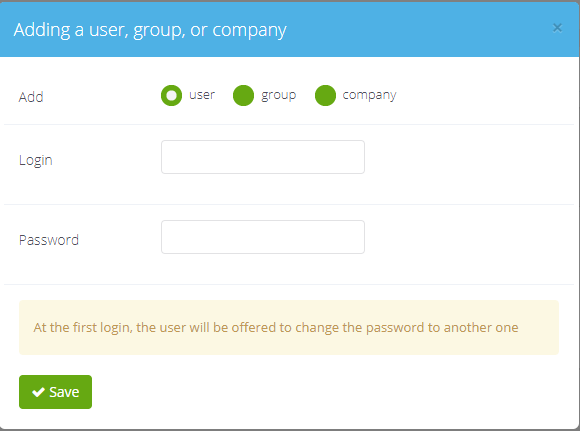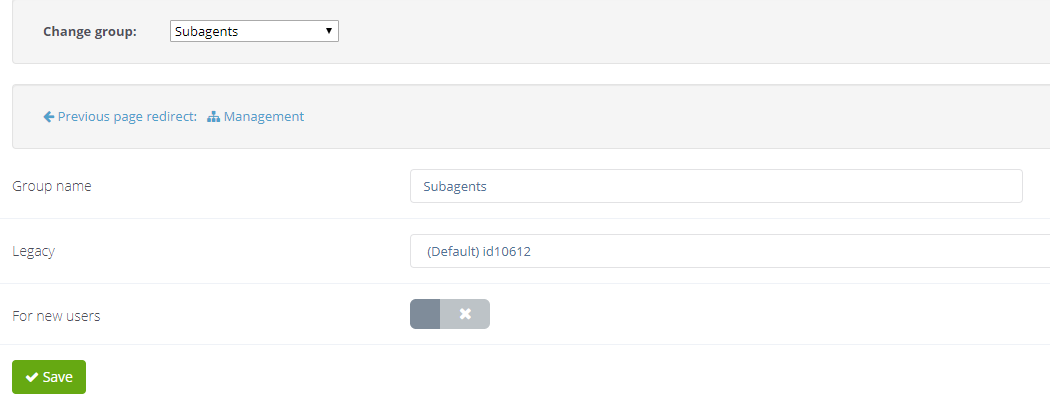Groups: различия между версиями
(Новая страница: «Groups are required for easy user management. They are containers for users, companies and other groups. Websky system supports unlimited nesting of groups. You…») |
|||
| (не показано 5 промежуточных версий этого же участника) | |||
| Строка 9: | Строка 9: | ||
All operations with groups are performed in the '''Account management → Agents and users → Management''' section. | All operations with groups are performed in the '''Account management → Agents and users → Management''' section. | ||
| − | [[File: | + | [[File:Groups2_en.png|center]]. |
In order to create a new group: | In order to create a new group: | ||
* click ''' ''Add user, group or company'' ''' button; | * click ''' ''Add user, group or company'' ''' button; | ||
* in the window that appears, enter the group name in the corresponding field; | * in the window that appears, enter the group name in the corresponding field; | ||
| − | [[File: | + | [[File:Addgroup_en.png|center]]. |
* click ''' ''Save'' '''. | * click ''' ''Save'' '''. | ||
You can rename any group or change its "parent" (except the default group). To do this, click on the pencil icon in the Edit column column for the selected group. On the opened page, you can rename the group, nest it in another group higher in the hierarchy, or make it the default group for new users. | You can rename any group or change its "parent" (except the default group). To do this, click on the pencil icon in the Edit column column for the selected group. On the opened page, you can rename the group, nest it in another group higher in the hierarchy, or make it the default group for new users. | ||
| − | [[File: | + | [[File:Editgroup_en.png|center]]. |
Created groups cannot be deleted, they can only be renamed. | Created groups cannot be deleted, they can only be renamed. | ||
| Строка 26: | Строка 26: | ||
In order to move a certain user to another group: | In order to move a certain user to another group: | ||
# Go to the '''Account Management → Agents & Users → Management''' page and find the required user in the general list. To make it quicker, you can use the search by login or user name. | # Go to the '''Account Management → Agents & Users → Management''' page and find the required user in the general list. To make it quicker, you can use the search by login or user name. | ||
| − | # Click on the arrow in the '''Group''' column opposite the required user to open the drop-down list: [[File: | + | # Click on the arrow in the '''Group''' column opposite the required user to open the drop-down list: [[File:Moveuser_en1.jpg|center]]. |
# Select the group to which you want to move the user. | # Select the group to which you want to move the user. | ||
# Click '''Save'''. | # Click '''Save'''. | ||
Текущая версия на 18:20, 13 мая 2020
Groups are required for easy user management. They are containers for users, companies and other groups. Websky system supports unlimited nesting of groups. You can apply most system settings to groups.
When an agency or company is created, two groups are automatically created:
- Default Group - the root group which includes all users of the agency or company. The settings set for this group will apply to all users of the agency. This group is also the essence of the agency, it cannot be replaced with another one.
- For new users - the group which includes new B2C users (registered by themselves or created by the manager). This group also includes anonymous site users. If the user is registered as a legal entity, a company (subagency) with a manager is created. In this case, the company is created in the root group (the default group).
All operations with groups are performed in the Account management → Agents and users → Management section.
.
In order to create a new group:
- click Add user, group or company button;
- in the window that appears, enter the group name in the corresponding field;
.
- click Save .
You can rename any group or change its "parent" (except the default group). To do this, click on the pencil icon in the Edit column column for the selected group. On the opened page, you can rename the group, nest it in another group higher in the hierarchy, or make it the default group for new users.
.
Created groups cannot be deleted, they can only be renamed. Any root agency user and any company can be moved to any agency group. But users of companies (sub-agencies) can be moved to groups only inside this sub-agency. A company user cannot be moved from that company to the root agency or to another company; similarly, a user cannot be moved from the root agency group to the company.
In order to move a certain user to another group:
- Go to the Account Management → Agents & Users → Management page and find the required user in the general list. To make it quicker, you can use the search by login or user name.
- Click on the arrow in the Group column opposite the required user to open the drop-down list: .
- Select the group to which you want to move the user.
- Click Save.
The procedure is the same for moving a company to another group.
A default group is created for each manager, which includes that manager and all subordinate users and managers. The manager can also create groups to organize users.
All system settings are inherited from all previous hierarchy levels and priority is given to the lowest one. An important feature of Websky system is that the system stores only those parameters whose values differ from the inherited ones. Therefore, when the user changes the upper level of the setting, which was not changed by the user of the lower level, the new value will be applied to the user of the lower level. However, if a user has previously been set to a different setting value than the default, the user will retain the same setting value even at a higher level of the hierarchy as it was previously overridden for the user.